|
|
|
A
young, alert student and a zany professor
team up to decipher the first messages
from the Chromes |
|
|
e-fiction
by Joseph Corrado |
|
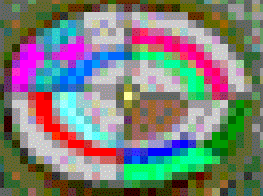
|
|
.
|
NOTES |
. |
|
Navigating |
|
|
 . .
|
Activate
a view or process in the story by clicking on the
accompanying controls or graphics. For example, if this mouse
icon precedes a set of control buttons, you can click each of
the buttons to activate a related function.
|
|

|
Jump
to an explanation or comment for the text adjacent to a gloss button. For example, if a gloss button
comes at the end of a sentence, you can click it to read more
detailed, related information. After reading a gloss, you can
close the Gloss window and jump directly back to where
you left off in the story. Or, you can peruse the other
entries in the Gloss window. Like footnotes, each gloss button
and related gloss entry is numbered. |
|
 . .
|
Continue
to the next page. The
next-page button is in the lower-right corner of each page.
Next-page and previous-page buttons are also located in the
upper-left corner of each page. In the lower-left corner of each
page, you can also use:
 |
PAGE
UP control
|
Go
to the top of the current page.
|
|

|
Cover
button
|
Return to this title
page
(n—this
page).
|
|

|
Previous-page
button
|
Go
back
to the preceding page.
|
. |
|
|